How To Run Facebook Ads For SMMA Clients In 2023 (FREE COURSE)
Last updated: Jul 30, 2023
This video is about how to run Facebook ads for SMMA (Social Media Marketing Agency) clients in 2023, including setting up the meta business suite, creating ad accounts, and setting up a pixel to track website behavior.
This video by Jordan Platten Extra was published on Mar 16, 2023.
Video length: 38:47.
This video is a free course on how to run Facebook ads for SMMA (Social Media Marketing Agency) clients in 2023.
The speaker, Jordan Platten, who owns a seven-figure agency called affluent.com, shares the latest and most effective strategies for getting a massive return on investment for clients. He covers topics such as setting up the Meta Business Suite, creating ad accounts, assigning assets, verifying the business manager, setting up a pixel, and more.
The video provides step-by-step instructions and tips for beginners in the field of Facebook advertising for agency clients.
- The Meta Business Suite is your agency management system where you can manage your agency and clients.
- You need to set up individual ad accounts for each client.
- Ensure you have the basic settings in place before running ads for a client.
- Add yourself and any business partners to the business account.
- Assign relevant people to the business manager.
- Add the client's Facebook page to the business manager.
- Verify the ad account and business manager.
- A pixel is a code that tracks user behavior on a website.
- Create an ad account within the Ad Manager.
How To Run Facebook Ads For SMMA Clients In 2023 (FREE COURSE) - YouTube
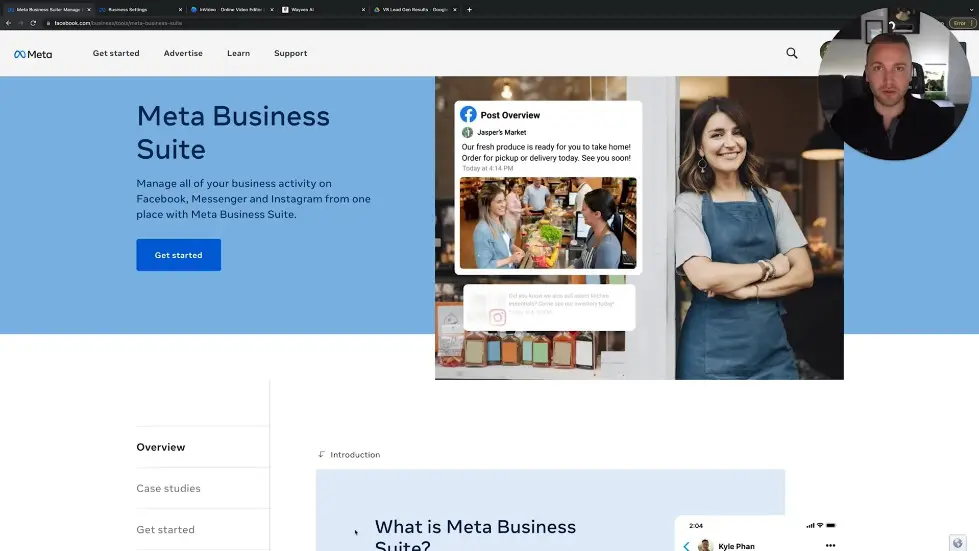
Setting up the Meta Business Suite
- The Meta Business Suite is your agency management system where you can manage your agency and clients.
- You need to set up individual ad accounts for each client.
- Do not advertise for multiple clients on the same ad account.
- Click on the link in the description to create a Meta Business Suite account.
- Ensure you have the basic settings in place before running ads for a client.
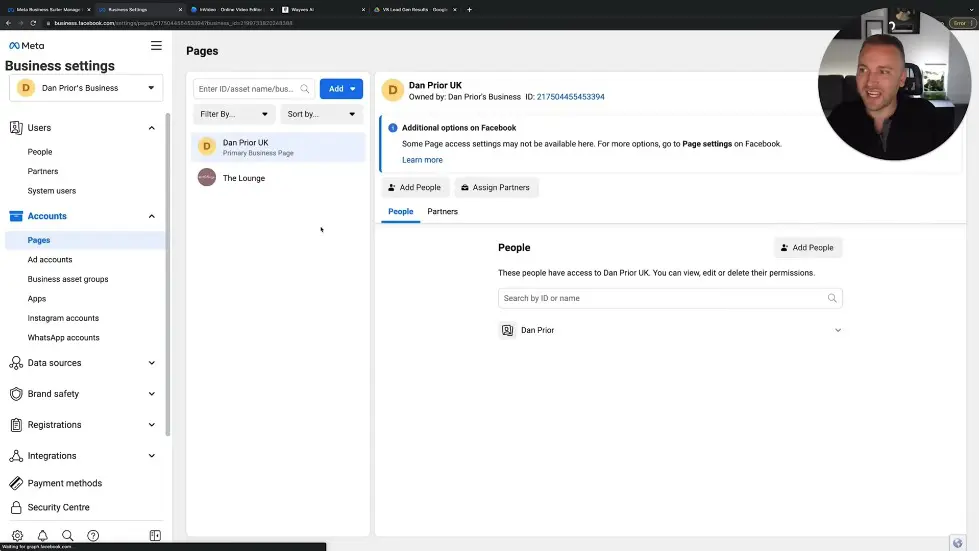
Business Settings
- Add yourself and any business partners to the business account.
- Assign relevant people to the business manager.
- Add the client's Facebook page to the business manager.
- Grant full access to the relevant people.
- Create a new ad account or request access to an existing one.
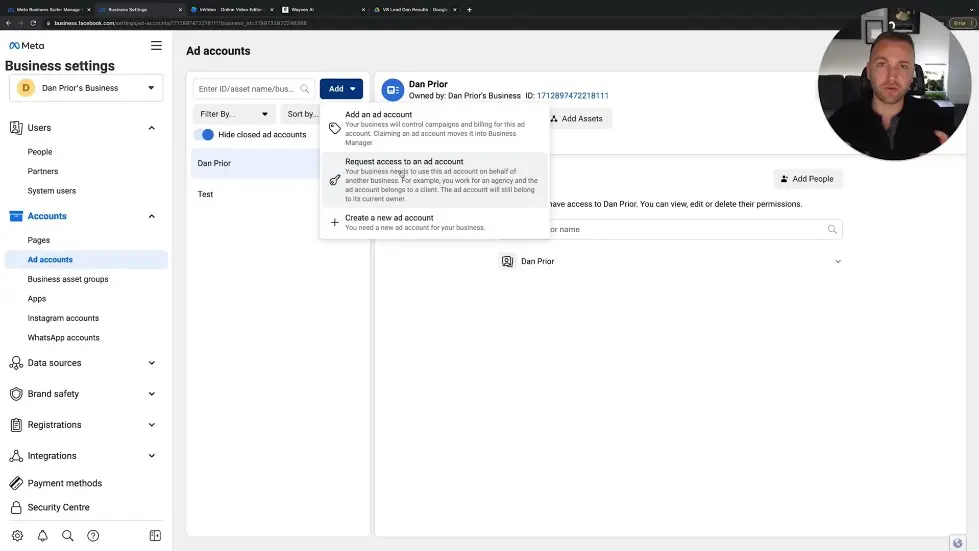
Business Info
- Verify the ad account and business manager.
- Add your agency's business details.
- Enable two-factor authentication for added security.
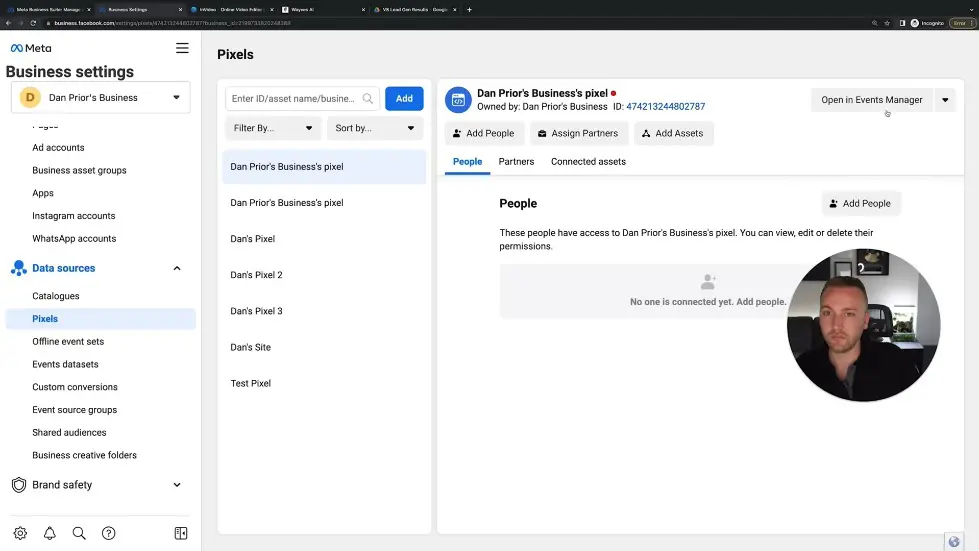
How To Run Facebook Ads For SMMA Clients In 2023 (FREE COURSE) - YouTube
Setting up a Pixel
- A pixel is a code that tracks user behavior on a website.
- Add the pixel code manually or use a partner integration for popular website builders like Shopify or WordPress.
- Follow the simple process to set up the pixel.
- Insert the pixel code into the website's header.
- This allows you to track user actions and optimize your ads accordingly.
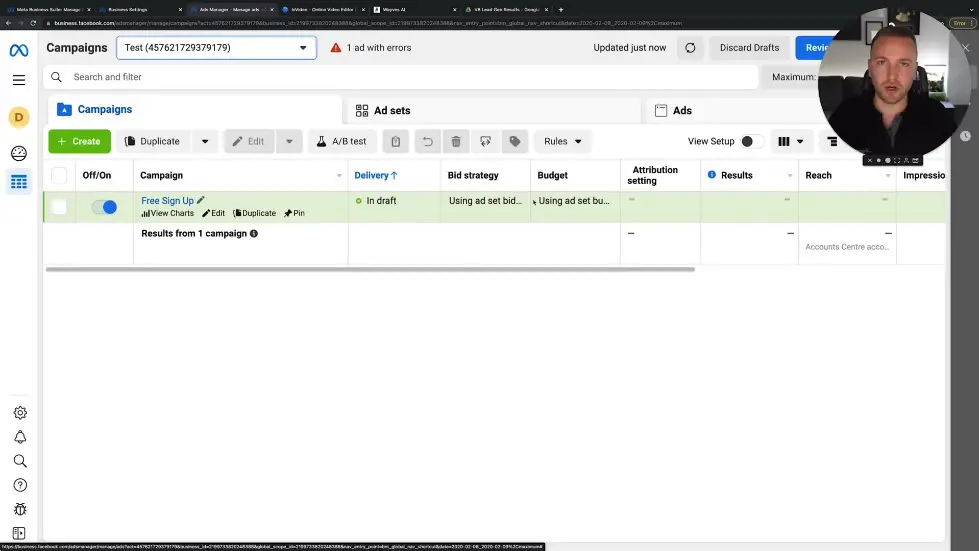
Setting up the Meta Business Suite
- Access the Events Manager in Facebook.
- Email the instructions to the web developer to set up the pixel.
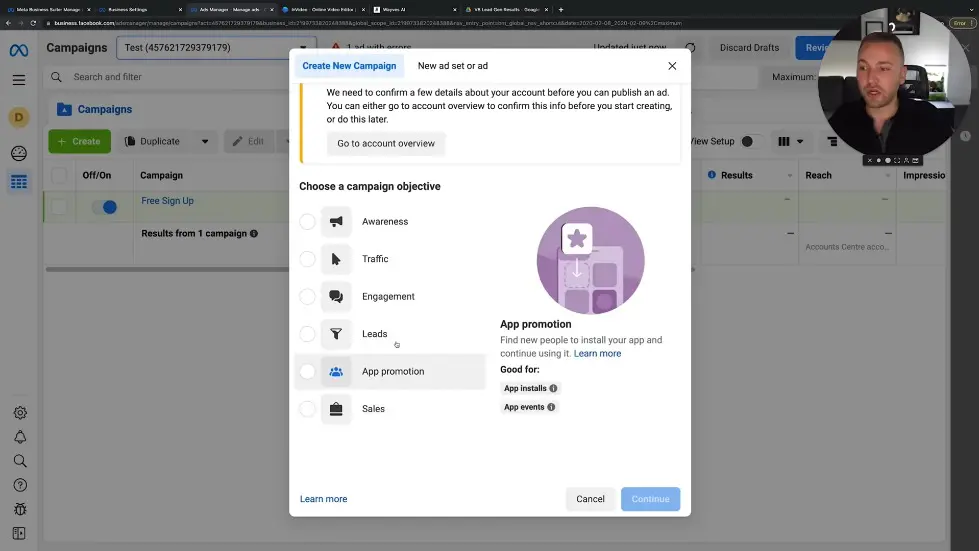
Using the Ad Manager
- Create an ad account within the Ad Manager.
- Select the desired ad account from the drop-down menu.
- Understand the different sections within the Ad Manager, such as campaigns, ad sets, and ads.
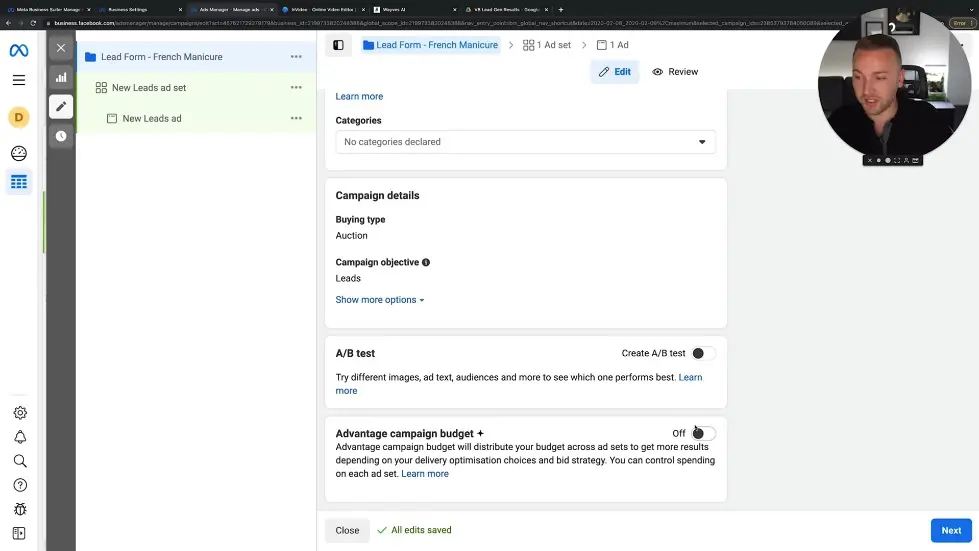
Selecting the Ad Objective
- Choose the objective for the ad, such as brand awareness, website traffic, engagement, leads, app promotion, or direct sales.
- For new start agency owners, focus on generating leads.
- For established agencies in e-commerce, use the sales campaign objective.
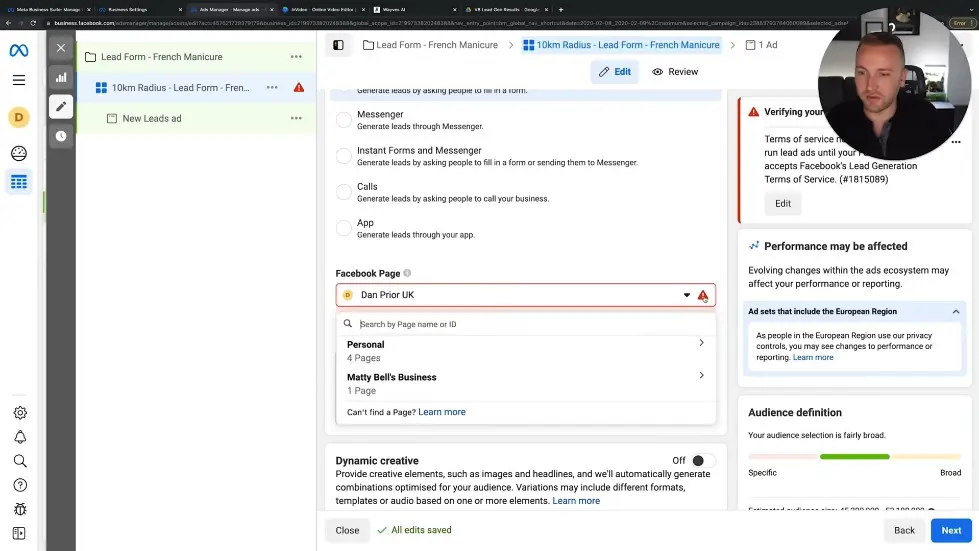
Creating the Ad Set
- Name the campaign and ad set something memorable.
- Select the target audience, such as geographical targeting.
- Use instant forms to create a form on the Facebook platform for lead generation.
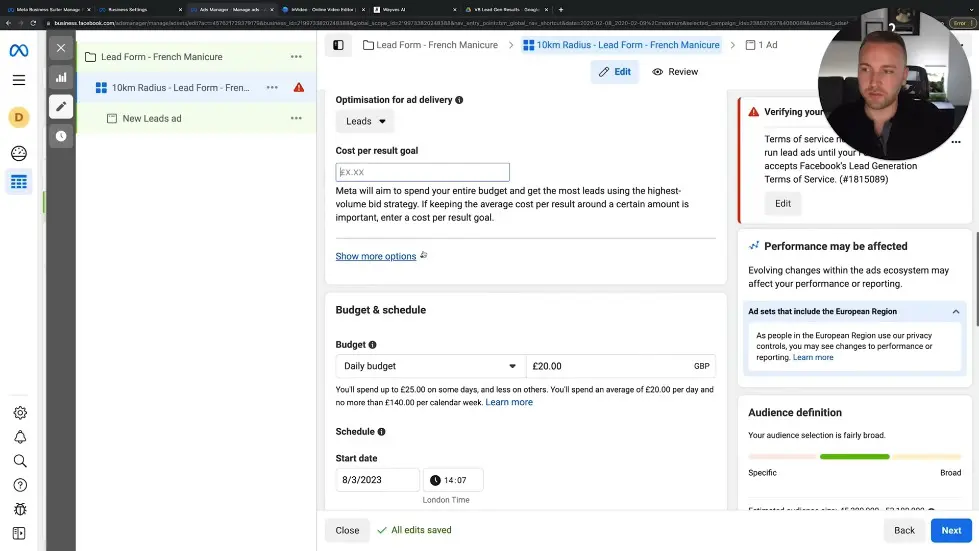
Setting up the ad campaign
- Choose the right page for the business.
- Keep Dynamic creative off for now.
- Optimize for lead.
- Don't set a cost per result goal.
- Set a daily budget of around 10 pounds.

Creating the audience
- Create custom audiences based on Facebook pixel data.
- Choose the source, such as website visitors.
- Select the time period for the audience.
- Use lookalike audiences to target people similar to those in your original data pool.
- Set the location to target people living in or recently in a specific location.
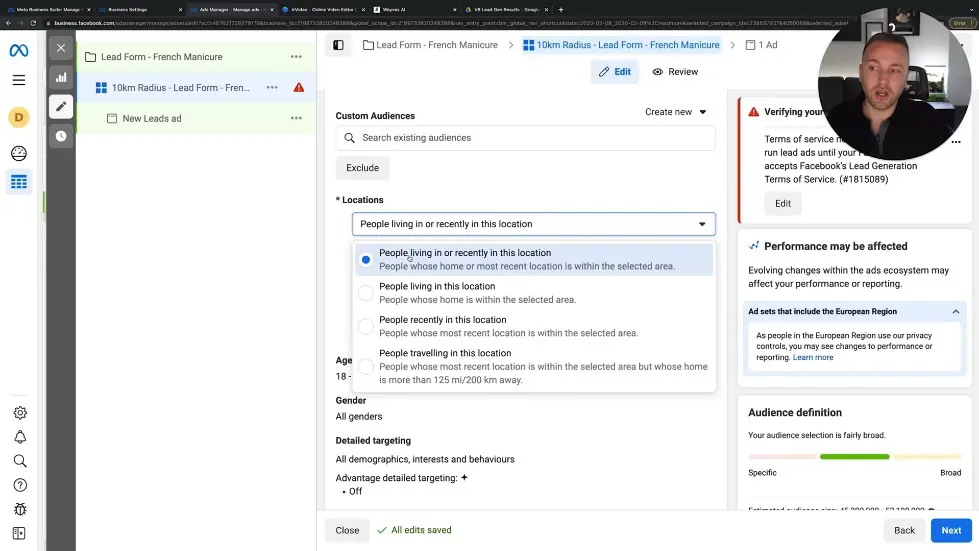
Choosing the ad placement
- Select automatic placements to let Facebook optimize where your ads are shown.
- Choose manual placements to have more control over where your ads appear.
- Consider using Instagram and Messenger as additional placements.
- Exclude specific placements if they are not relevant to your target audience.
- Monitor the performance of different placements and adjust accordingly.
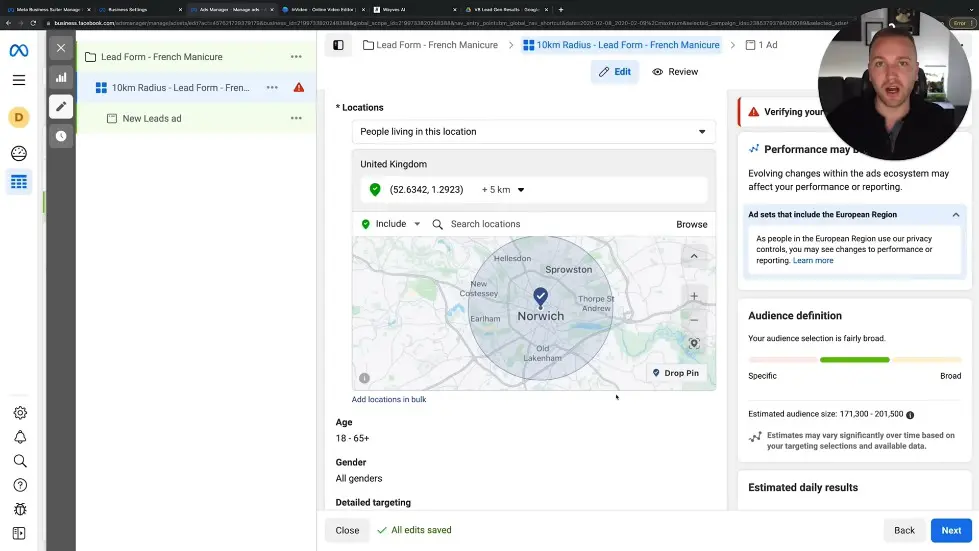
Designing the ad
- Choose the format for your ad, such as single image or carousel.
- Select the images, headlines, and text you want to test.
- Use Dynamic creative if you're unsure which elements to use.
- Optimize the ad for lead generation.
- Set a daily budget and start date for the ad campaign.
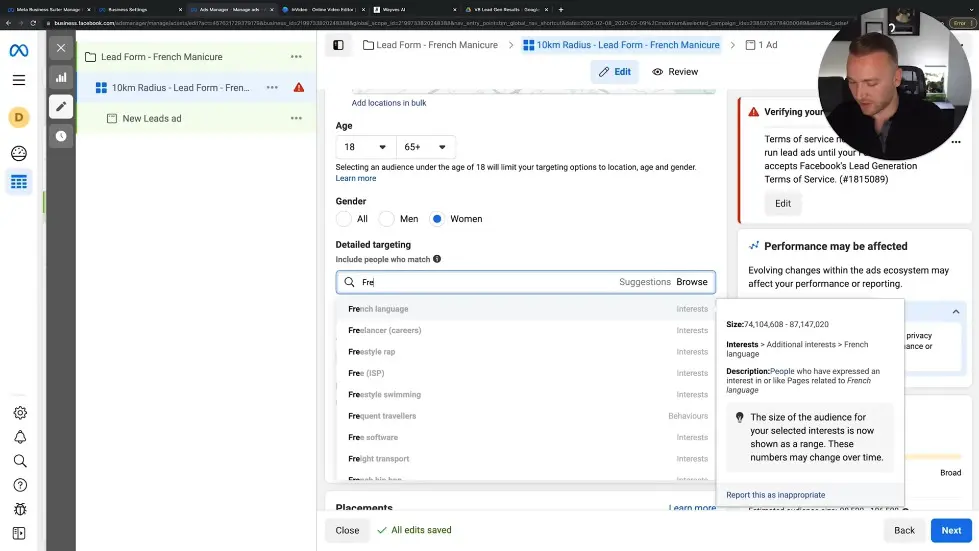
Targeting
- Choose a location within a small radius to target local clients.
- Keep the age range open to reach a wider audience.
- Select women as the gender since they are more likely to be interested in French manicures.
- Use detailed targeting to narrow down the audience based on demographics, education level, financial situation, and interests.
- Consider keeping the targeting broad for lead generation to let the creative and offer resonate with the audience.
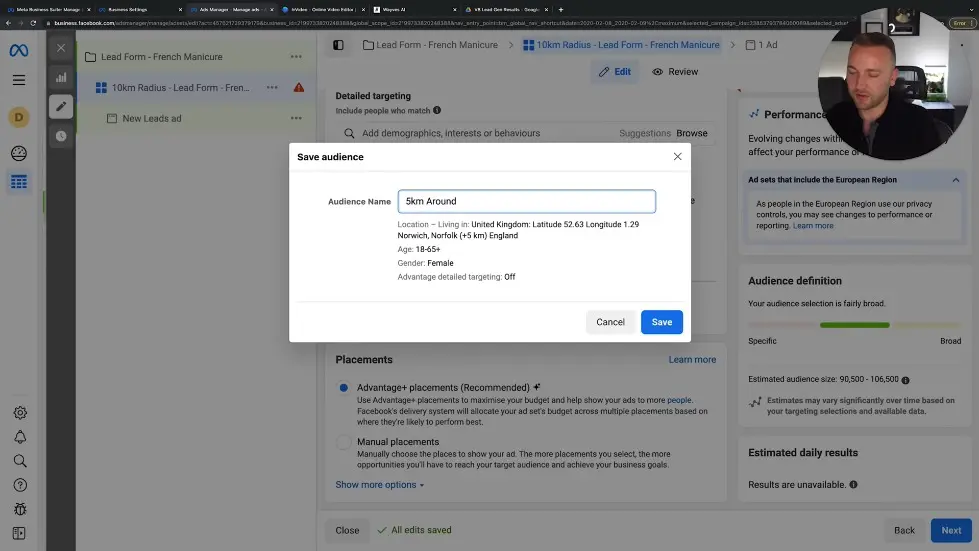
Placement
- Select manual placements to choose where the ads will be shown.
- Consider keeping recommended placements on to allow Facebook to optimize the ads across different platforms.
- Let Facebook's algorithm learn which placements are performing the best.
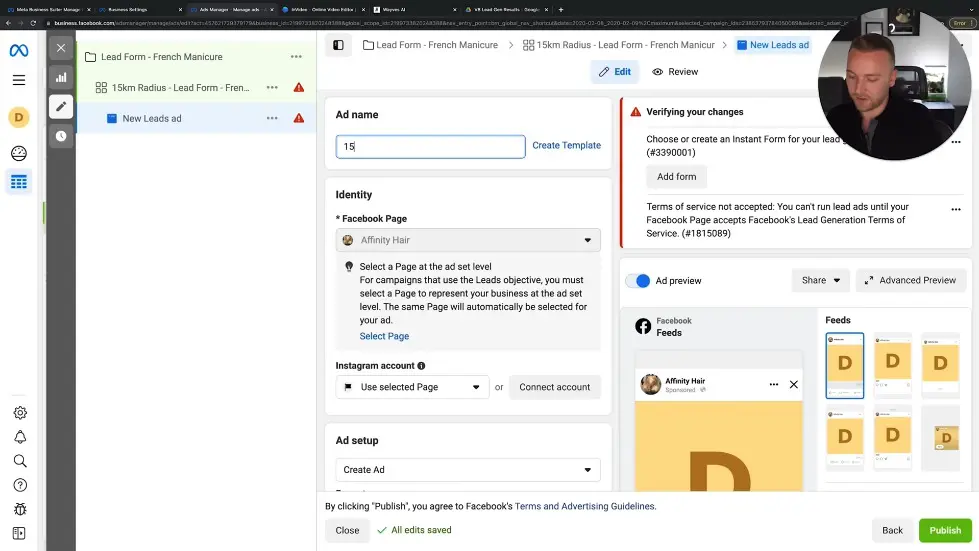
Audience Size
- Aim for an audience size of at least 150,000 people for local lead generation.
- Adjust the radius and targeting to increase the audience size if necessary.
- Avoid having an audience size below 100,000 as it may limit ad spend.
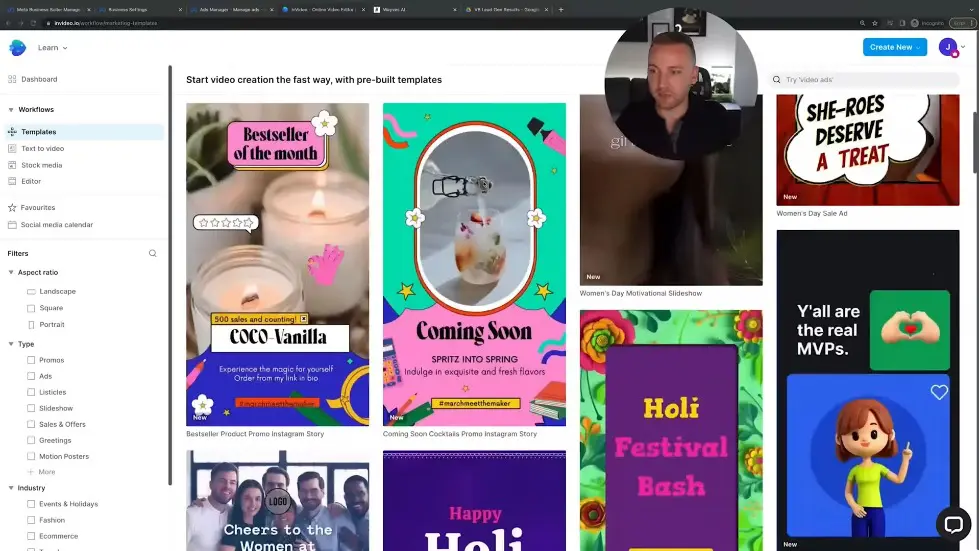
Creating the Ad
- Select a video as the creative for the ad.
- Use software like video.io to create and edit videos without video editing experience.
- Take advantage of the free trial and templates available on video.io.
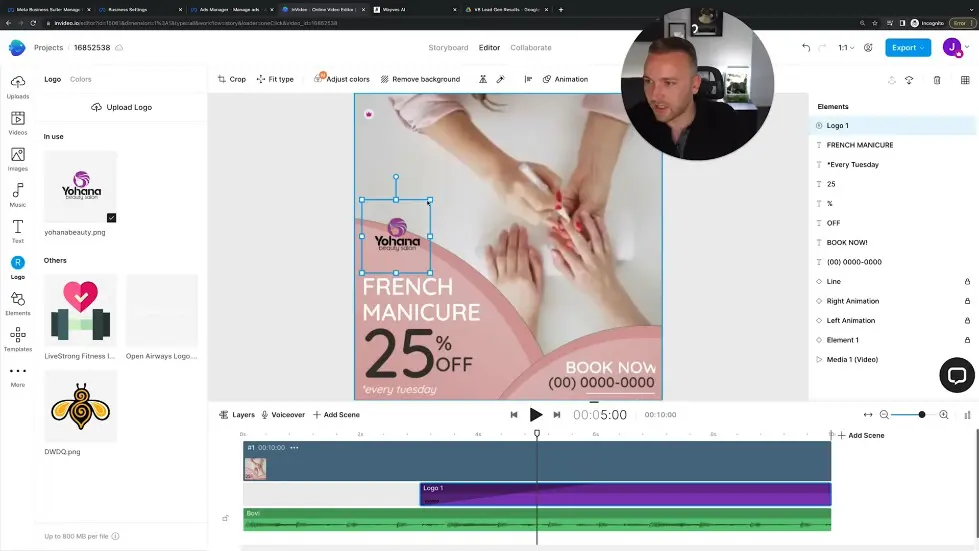
Changing the Ad Template
- Preview and edit the ad template in portrait, square, or landscape style.
- Select a suitable template for the specific client or product.
- Use the video editor to make changes to the logo, text, and colors.
- Drag and drop elements to adjust their size and position.
- Customize the text, website, and colors to match the client's branding.
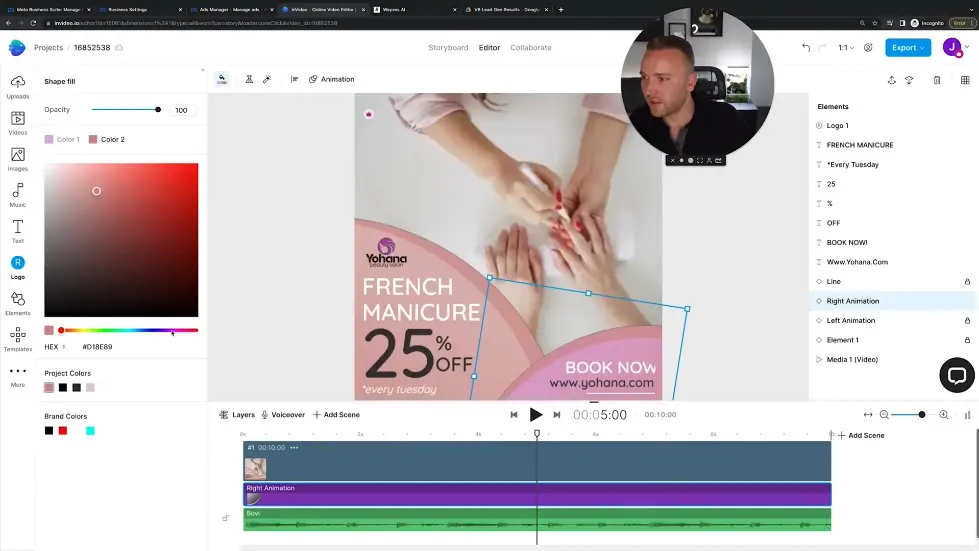
Editing the Video Elements
- Change the phone number and website text in the ad.
- Modify the colors of the bubbles in the template.
- Access premium stock videos and images to replace the existing ones.
- Choose a suitable background video and change the music.
- Adjust the fonts and sizes to align with the client's brand identity.
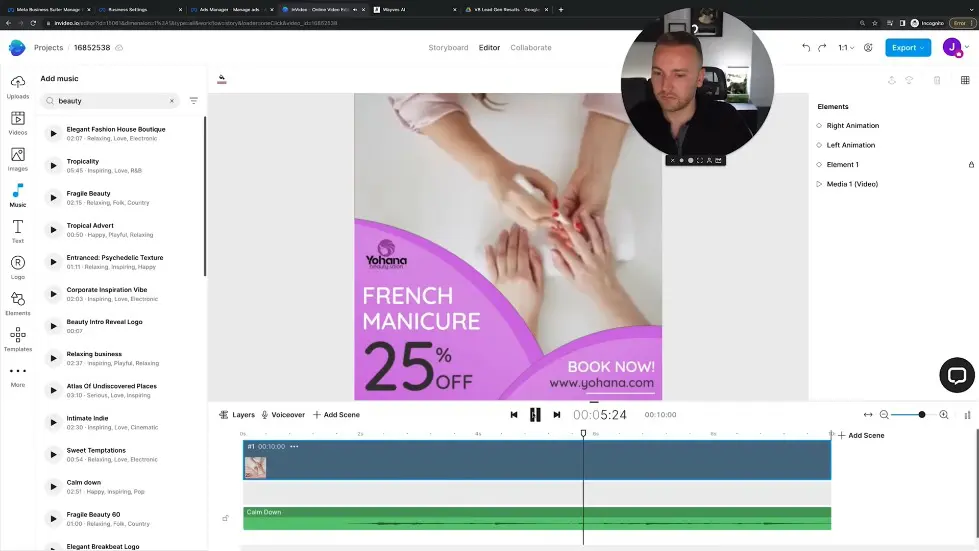
Exporting and Downloading the Final Video
- Click on the export button to render the video.
- Select the desired quality and resolution for the exported video.
- Download the final video and save it to your device.
- Upload the video to Facebook or any other desired platform for advertising.
- Thank InVideo for sponsoring the video and providing a discount code for their product.
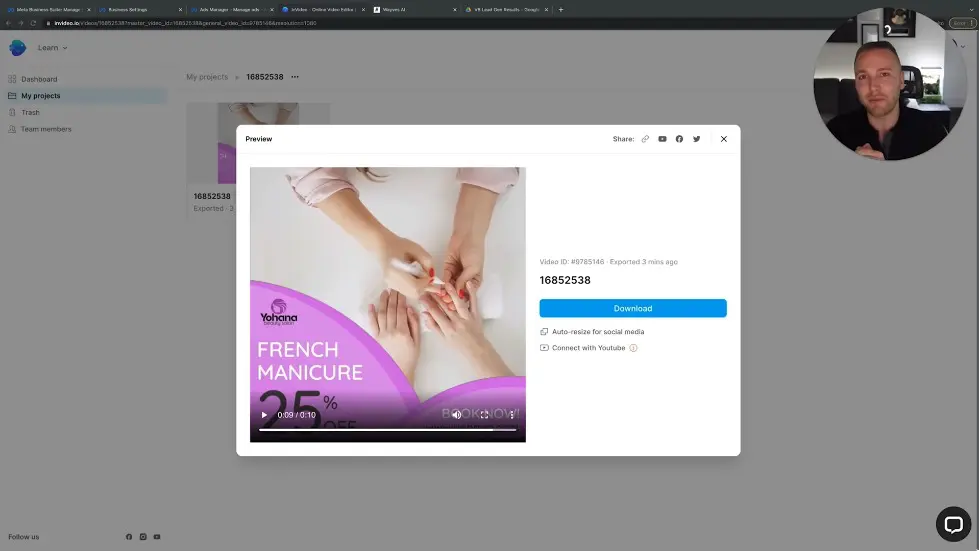
Benefits of Using InVideo
- Sign up for InVideo and get a 25% discount using the code "jpfb25".
- Access over 5000 templates and a stock library of over 8 million images and videos.
- Enjoy the convenience of a user-friendly video editing tool.
- Create professional-looking ads for SMMA clients.
- Save time and effort by using pre-designed templates and stock media.
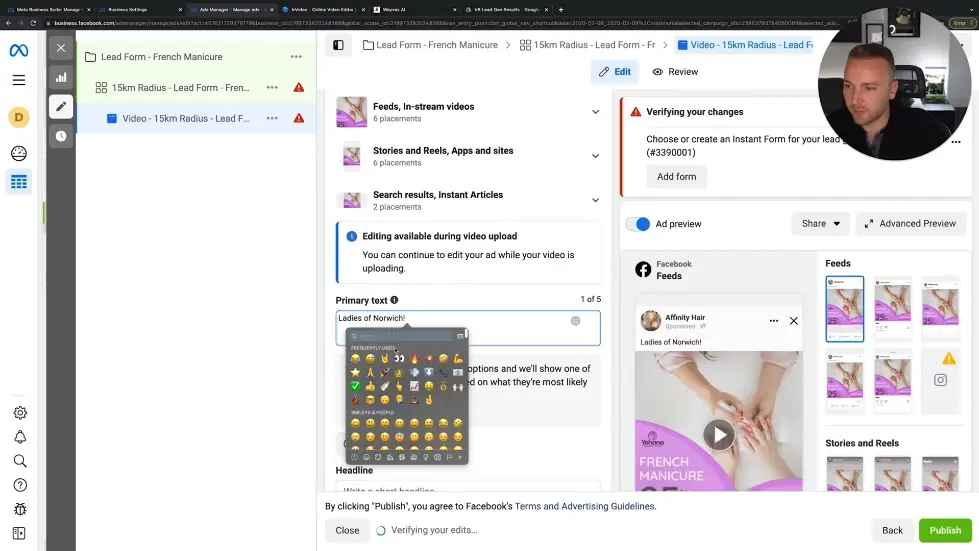
Joining the In Video Community and Following the In Video YouTube Channel
- Join the In Video Community with over 30,000 marketing experts.
- Find a link to join in the video description.
- Follow the In Video YouTube channel for tips, tricks, and hacks on using the tool.
- Get access to a bunch of information to use the tool to its fullest potential.
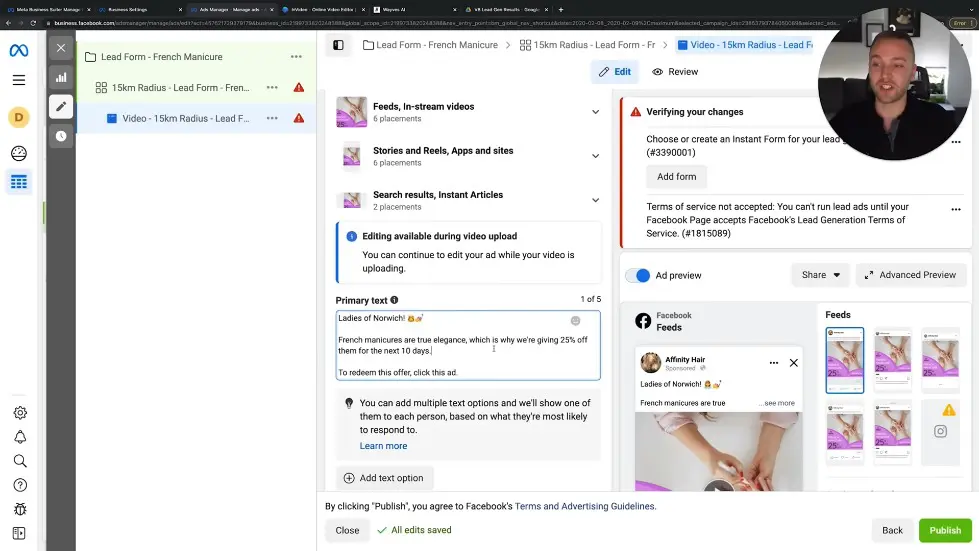
Uploading the Ad and Creating the Copy
- Click "upload" on Facebook to upload the ad.
- Preview how the ad will look on different placements.
- Create the copy for the ad, including specific area targeting.
- Use emojis and attention-grabbing phrases to capture attention.
- Include a benefit and scarcity to entice viewers to click the ad.
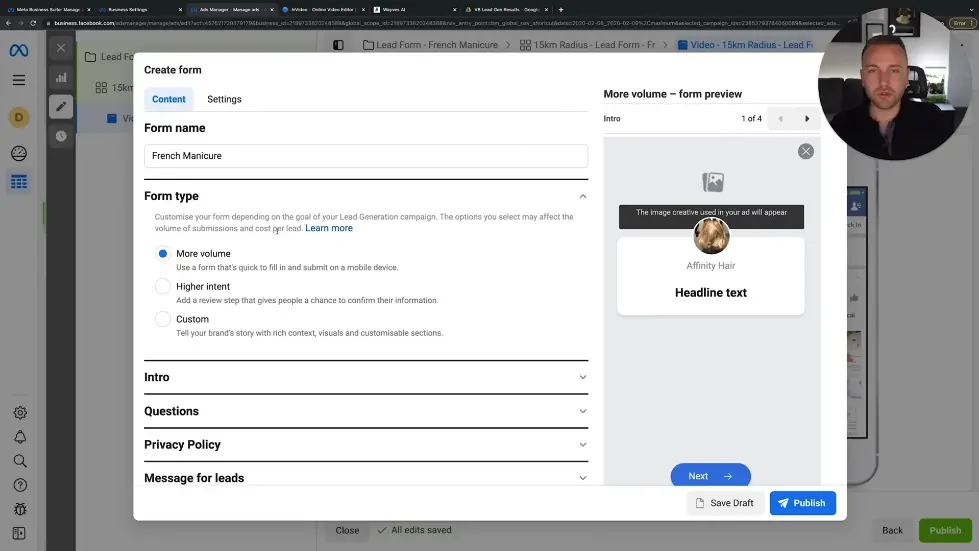
Creating the Form for People to Fill in Their Details
- Choose a suitable form type, such as more volume or higher intent.
- Higher intent forms attract higher-quality customers.
- Upload a clean image for the form.
- Add details and instructions for users to redeem the offer.
- Consider using a call-to-action button like "learn more" or "get offer."
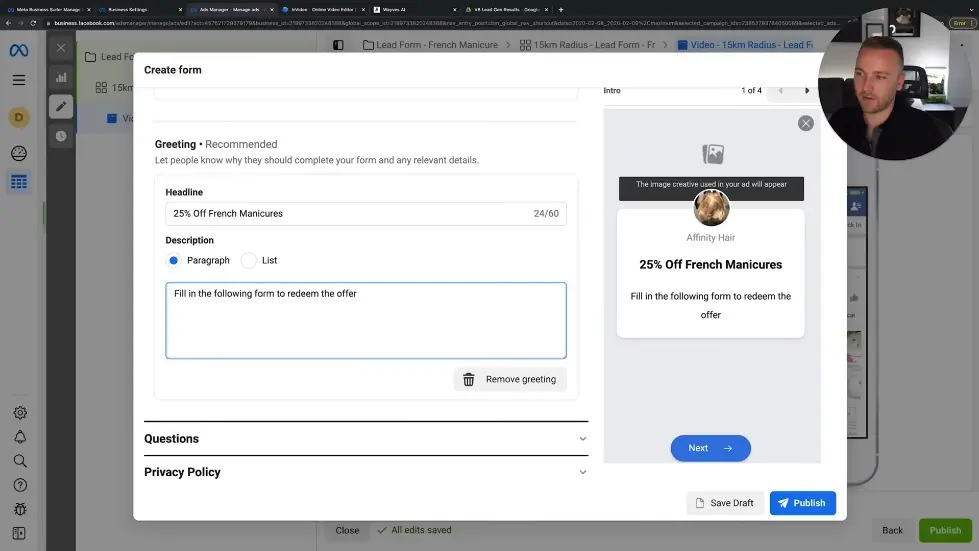
Customizing the Form and Adding Additional Details
- Customize the form to fit the specific offer, such as French manicures.
- Include additional details and instructions in the form.
- Make sure the form is clean and visually appealing.
- Specify the offer and provide a form for users to redeem it.
- Consider using a call-to-action button like "apply now" or "get offer."
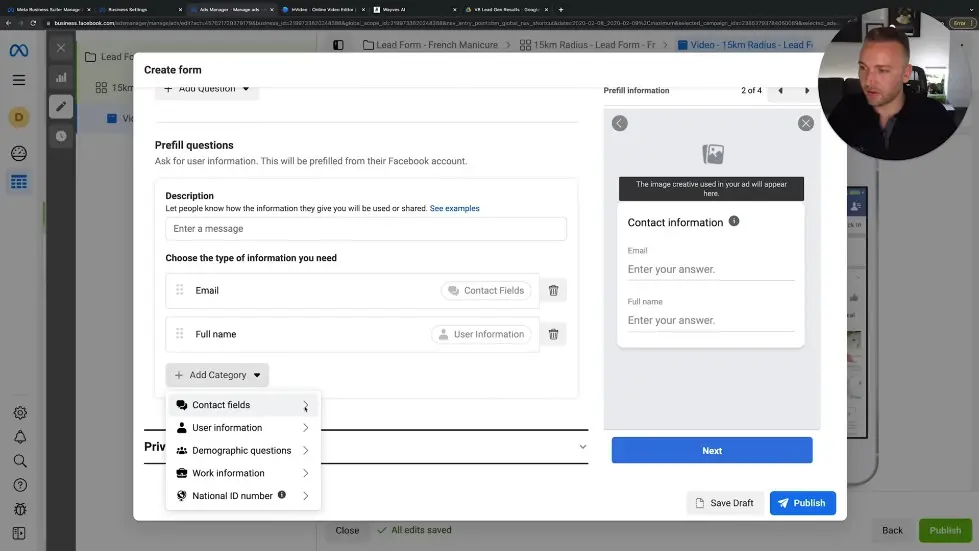
Setting up the Meta Business Suite
- Fill out the quick form to redeem the offer.
- Add basic information such as email and full name.
- Add additional contact fields like phone number.
- Add a custom question relevant to the offer.
- Add a link to the privacy policy.
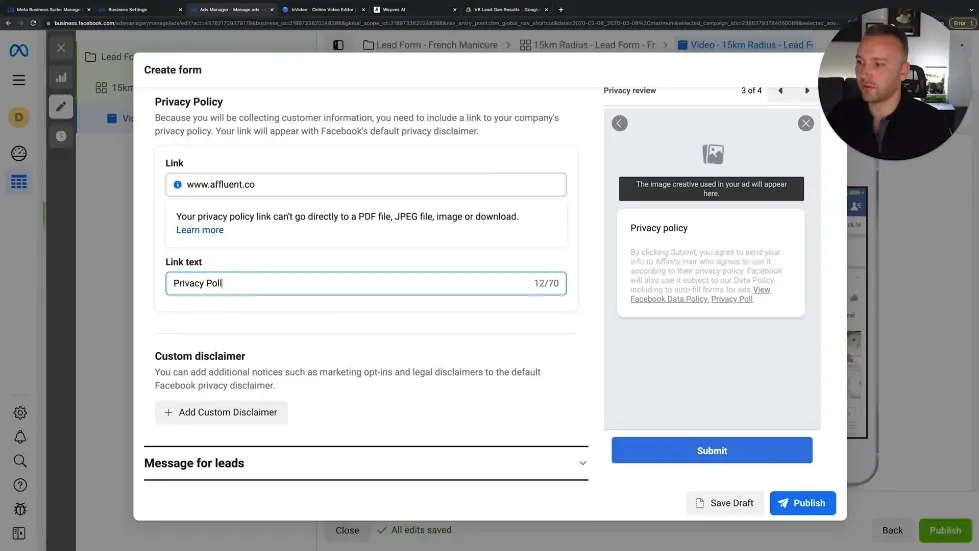
Creating Ad Accounts
- Set up tracking using a CRM system if the client has one.
- Skip other tracking options if not needed.
- Publish the form.
- Go back to ad manager to see the ad and data.
- Turn off the ad to stop spending money.
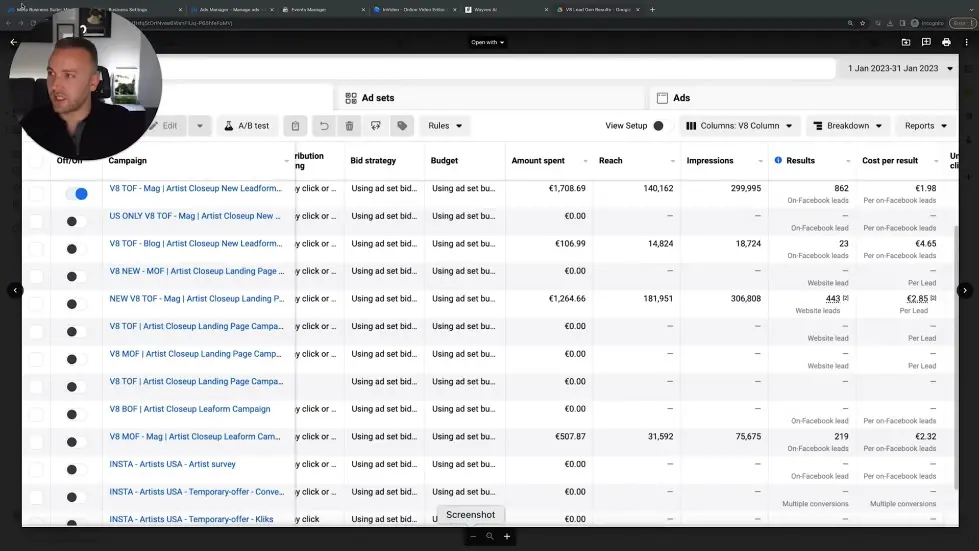
Setting up a Pixel to Track Website Behavior
- Use a CRM system for tracking if the client has one.
- Skip other tracking options if not needed.
- View ad results to see reach, impressions, and leads generated.
- Check the cost per lead and click-through ratio.
- Play around with different data columns for analysis.
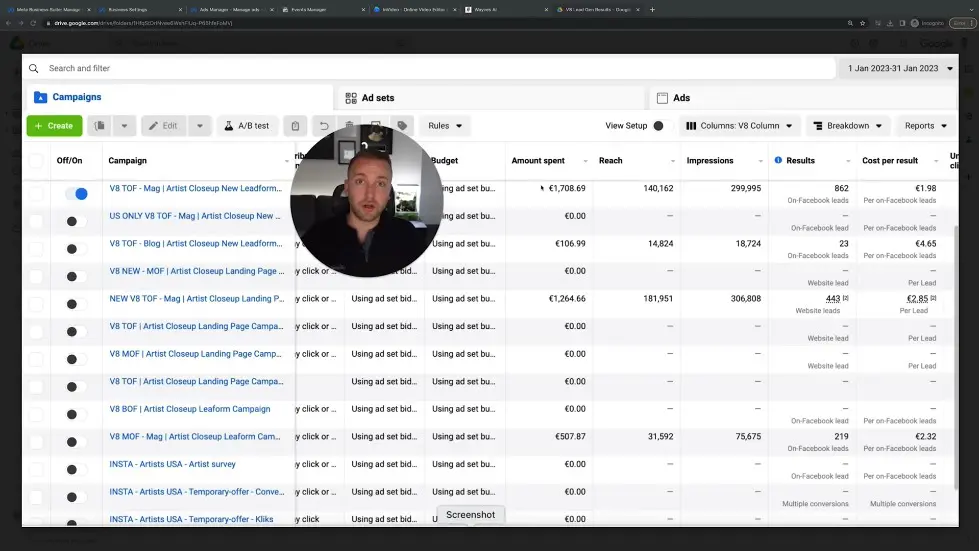
Example of Ad Results
- Spent 1,700 euros, reached 140,000 people, and had 300,000 impressions.
- Generated 862 leads on Facebook lead form at a cost of 1.98 euros per lead.
- Cost about 8 euros per result with a 3:2 click-through ratio.
- Generated over a thousand leads with a 3K ad spend.
- Focus on cost per lead and click-through ratio for analysis.
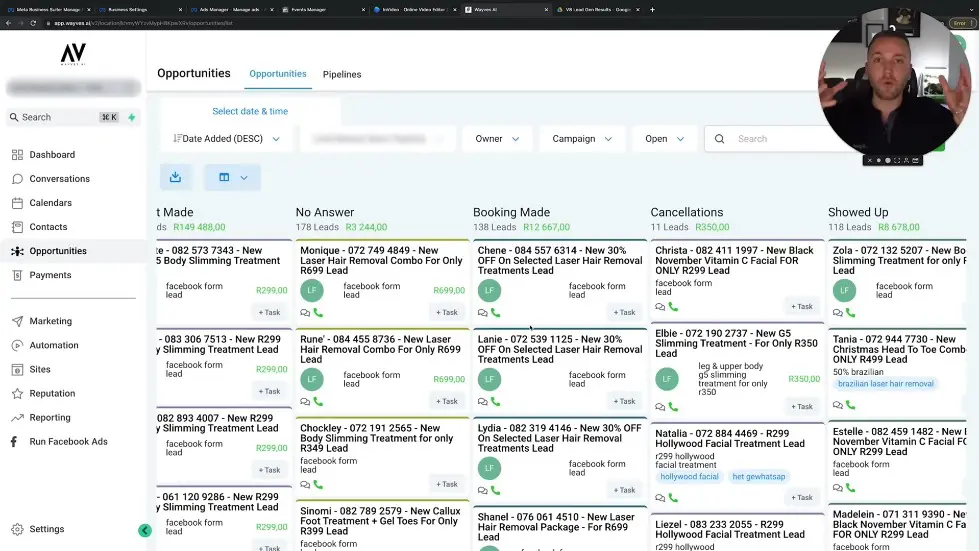
Introduction to CRM System and Lead Management Tool
- The video briefly introduces a CRM system and lead management tool called go high level.
- The tool is used to manage leads generated from Facebook ads for SMMA clients.
- It allows users to track and manage leads through different stages, such as new leads, contact made, and booking made.
- Users can have conversations with leads through various platforms like SMS, email, and Facebook Messenger.
- The tool also allows users to create funnels specific to different offers and drive traffic to landing pages.
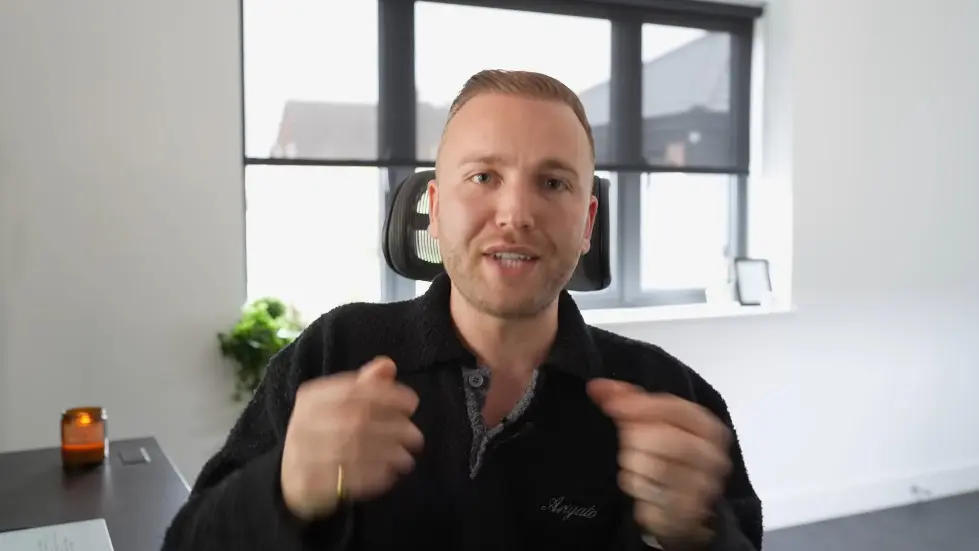
Importance of Appointment Setting for Lead Generation Agencies
- Lead generation agencies that only generate leads and hand them over to clients without appointment setting may not be successful in the long run.
- Appointment setting is crucial to ensure that leads are properly managed and converted into sales.
- By managing the leads themselves and booking appointments for clients, agencies can ensure a better sales process and generate income for the clients.
- Using a CRM system to manage leads and appointment setting provides a complete end-to-end solution for clients.
- Clients only need to pay the agency's fee and have new clients booked directly onto their calendar.
Watch the video on YouTube:
How To Run Facebook Ads For SMMA Clients In 2023 (FREE COURSE) - YouTube
Related summaries of videos:
- How Paul Landed Floyd Mayweather As A SMMA Client
- How Charlie Morgan Made His First $10,000 With SMMA
- Top 10 AI Tools For Digital Marketing in 2023
- How To Start a $35,000/pm SMMA Without Doing Outreach
- The New Era Of SMMA Guru's...
- 14 SMMA Owners, $18m Yearly Revenue, 1 Week In Tulum
- Best SMMA Offers to Get 10X More Clients in 2023
- How To Run Facebook Ads For SMMA Clients In 2023 (FREE COURSE)
- Should You Offer Free Trials for SMMA Clients in 2023?
- How Harry Signed 12 SMMA Clients Via Cold Calling
